🌺 Frolic!
A modern client for F-list's F-Chat
Legacy Features
Differences between Rising and vanilla F-Chat
Table of Contents
Legacy Features
This page outlines differences from vanilla F-Chat. This page mostly contains information related to the defunct F-Chat Rising and may not be updated with the latest changes.
Features
Link Previews
Hover your mouse on any link to see a preview image.
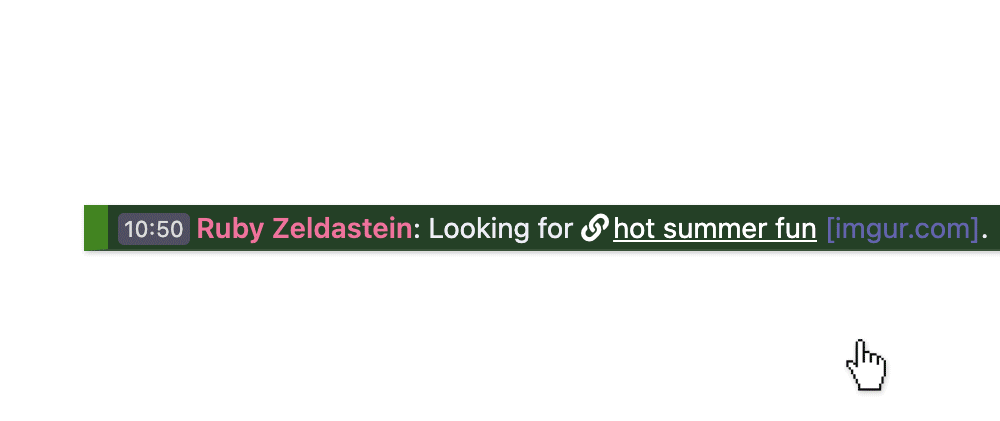
Character Previews
See how characters match up with you.
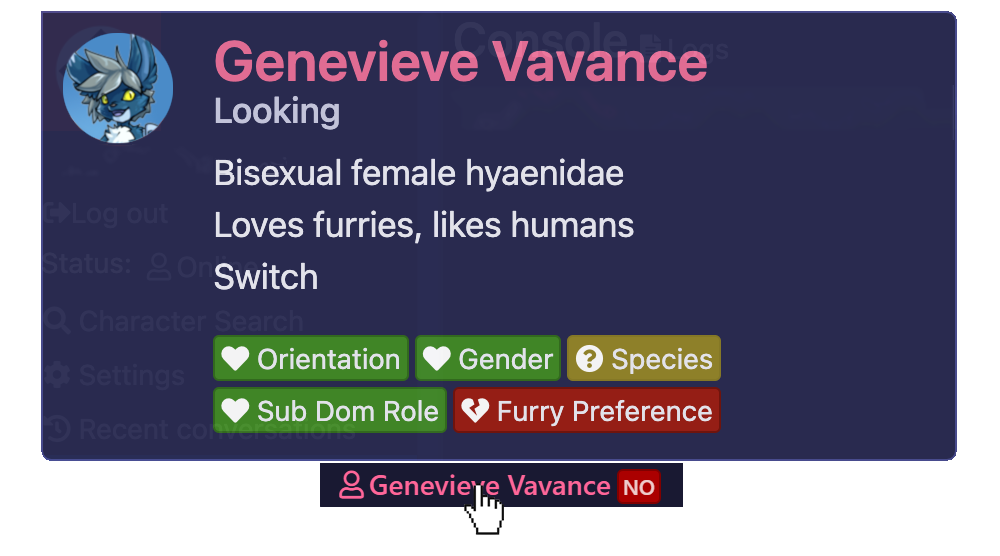
Smarter Ads
Characters who match your preferences get highlighted ads.

Improved Search
See immediately who is a good match for you.
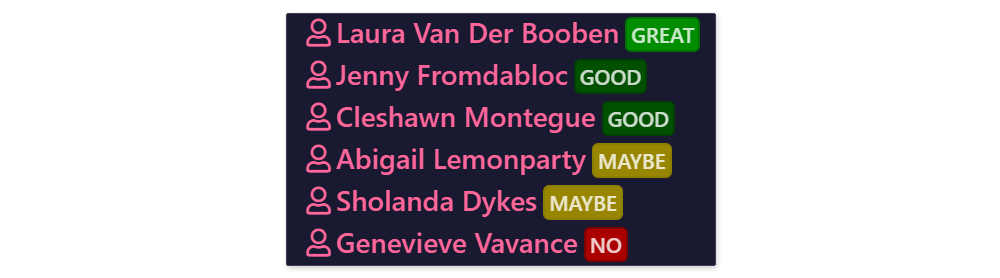
UI Tweaks
Dozens of useful improvements all around!
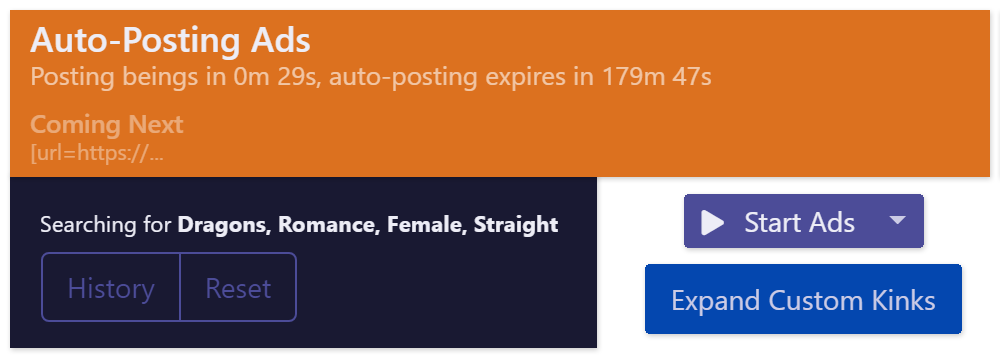
Key Differences from the original F-Chat client
- Profile matching automatically compares your profile with others to determine with whom you are compatible.
- Automatic ad posting repeatedly posts and rotates ads on selected channels.
- Link previews popup shows a preview of an image / video when you hover your mouse over a link.
- Caching speeds up profile loads and other actions.
- Smart filters let you choose what kind of ads and posts you see in the chat.
Features
- Channel Conversations
- Highlight ads from characters most interesting to you
- Hide clearly unmatched ads
- Ad Auto-Posting
- Manage channel ad settings via “Tab Settings”
- Automatically re-post ads every 11-18 minutes (randomized) for up to 180 minutes
- Rotate multiple ads on a single channel by entering multiple ads in “Ad Settings”
- Channel owners can set a minimum time between ads by adding
[ads: 30min]to the channel description
- Ad Ratings
- LFP ads are automatically rated (great/good/maybe/no) and matched against your profile
- Private Conversations
- View a characters’ recent ads
- Quick prof
- Link Previews
- Hover cursor over any
[url]to see a preview of it - Hover cursor over any character name to see a preview of the character
- Middle click any
[url]to turn the preview into a sticky / interactive mode - Link preview has an ad-blocker to minimize page load times and protect against unfriendly scripts
- Use alt/option key + mouse click to pin the link preview
- Hover cursor over any
- Profile
- Kinks are auto-compared when viewing character profile
- Custom kink explanations can be expanded inline
- Custom kinks are highlighted
- Gender, anthro/human preference, age, sexual preference, and sub/dom preference are highlighted if compatible or incompatible
- Guestbook, friend, and group counts are visible on tab titles
- Character images are expanded inline
- Cleaner presentation for the side bar details (age, etc.), sorted in most relevant order
- Less informative side bar details (views, contact) are separated and shown in a less prominent way
- Cleaner guestbook view
- Profiles, images, guestbook posts, and groups are cached for faster view
- Character view tabs (overview, images, etc.) stick to the top
- Show/hide current profile with Ctrl+P or Command+P
- Navigate back and forward in character profile view history
- Profile Analyzer guides you to adjust your profile to maximize matches
- Character Search
- Search results are sorted based on match scores
- Best matching profiles get a ‘unicorn’ tag
- Display match score in search results
- Current search filters are listed in the search dialog
- Search filters can be reset
- Search results can be filtered by species
- Search results can be filtered by body type
- Last 15 searches are stored and can be accessed from the ‘Character search’ dialog
- Smart Filters
- Filter out ads, channel posts, and PMs from characters based on filters such as age or kink preferences
- Auto-respond to PMs with a ‘no thanks’ when character profile matches with your smart filters
- Character Status Message
- Last 10 status messages are stored and can be accessed from the ‘Set status’ dialog
- General
- Character profiles, guestbooks, friend lists, and image lists are cached for faster access
- Conversation dialog can be opened by typing in a character name
- Message search matches character names
- PM list shows characters’ online status as a colored icon
- Use
Ctrl+Tab,Ctrl+Shift+Tab,Ctrl+PgDown, andCtrl+PgUpto switch between character tabs - Show number of unread notes and messages in the bottom right corner
- Colorblind mode
- Option to disable Windows high contrast mode
- Right click any word and select ‘Look up…’ to see its dictionary definition
- Technical Details for Nerds
- Upgraded to Electron 17.x
- Replaced
node-spellcheckerwith the built-in spellchecker that ships with Electron 8+ - Multi-language support for spell checking (Windows only – language is autodetected on MacOS)
This is a documentation page. If the content of this page is inaccurate or incomplete, please submit a report to our issue tracker. We appreciate your help in keeping Frolic documentation up-to-date!